The process of creating address labels begins with selecting orders. There are two places from which orders can be selected:
If the application is already loaded, and you have proceeded past the Dashboard page, click on the "Select orders" button.
A table containing some of your shop's orders will appear. Select one or more orders to print address labels for by toggling the switches in the left-most column. You can get back to the order selection at any time by clicking the "Your Orders" button near the bottom of the screen.
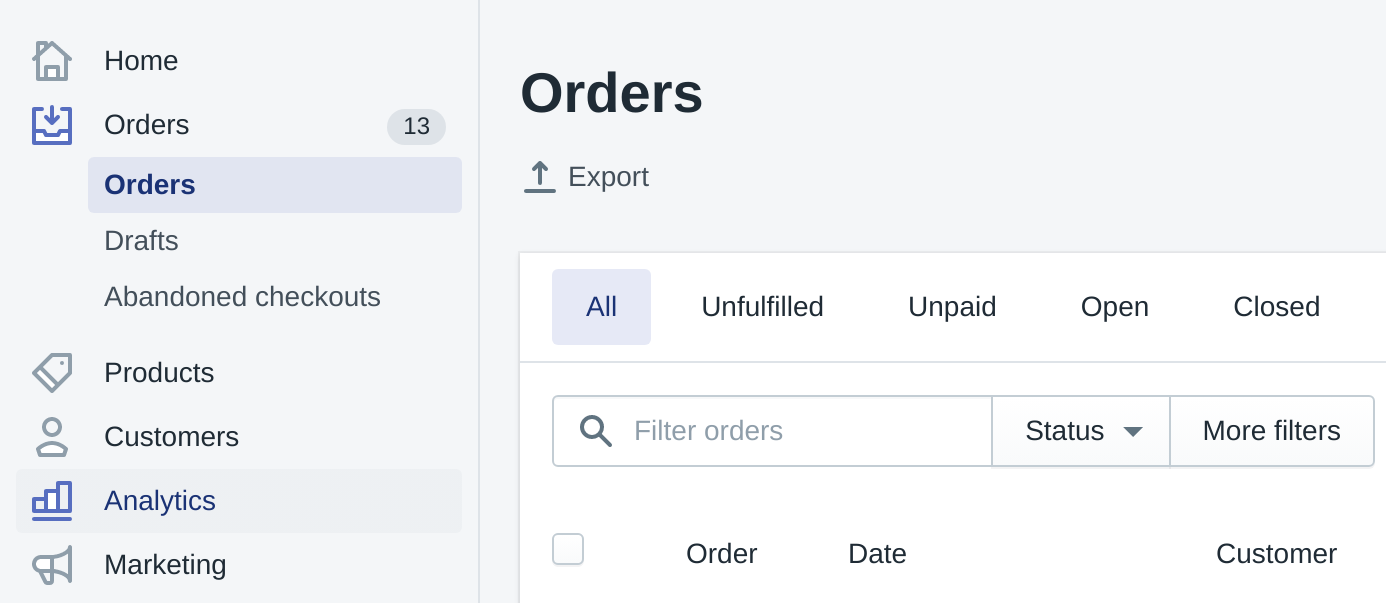
Select one or more rows from the table of orders by clicking on the checkboxes.
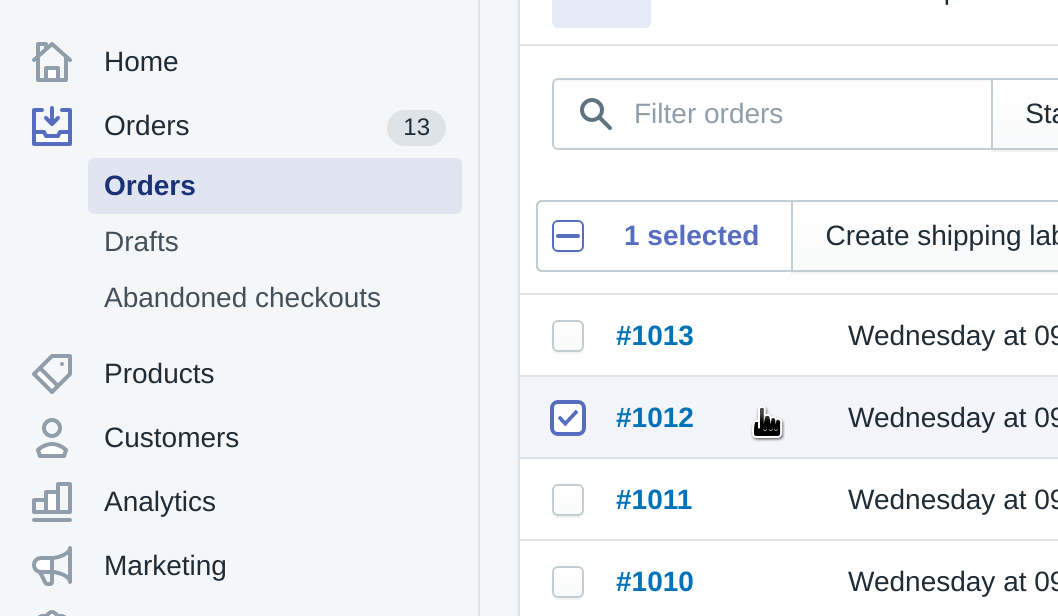
Click on the "More Actions" button above the list of orders and a drop down menu will appear. From the menu, click on "Bulk Print - Super Address Labels".
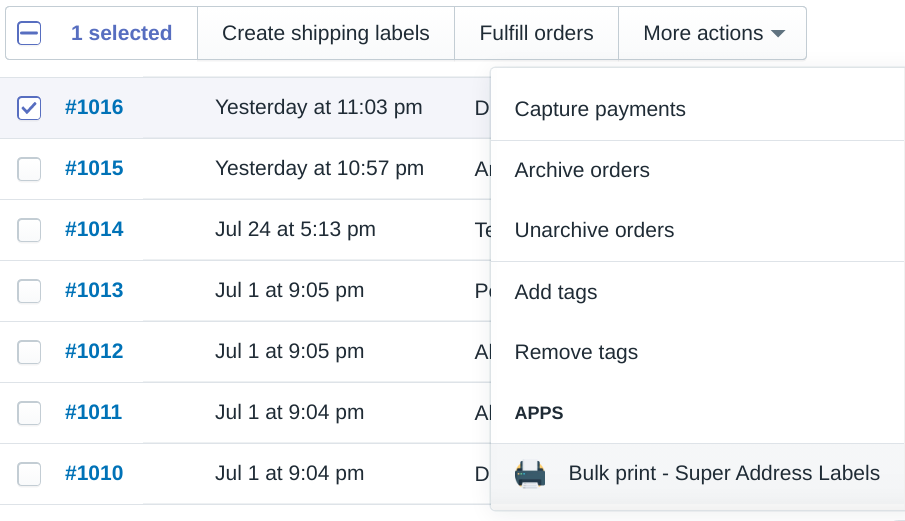
Start a new batch of labels without restarting the application by clicking the down arrow on the "Your Orders" button, and selecting "Start over" from the menu that appears.
Super Address Labels is an application for Shopify that enables merchants to print addresses and other data from their orders onto label sheet templates made by Avery, Dymo, and other manufacturers, using a laser/inkjet or direct thermal printer.
Contact
© Copyright 2023 Herkimer Cibola Volusia LLC. All rights reserved.